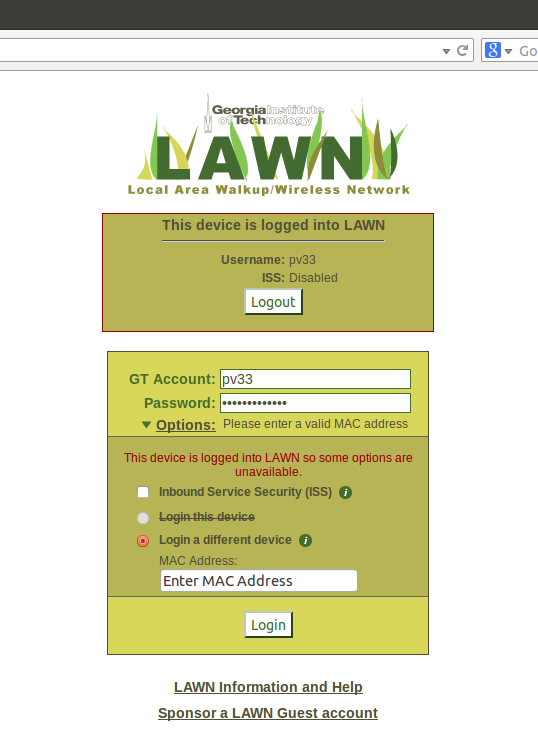This is an old revision of the document!
Table of Contents
Remote (SSH) Connnection to Turtlebot
First off, GT Lawn automatically closes off connected devices from the external world (they can get out, but noone can get in). This is for security purposes and makes sense. However, if we need to connect to the Turtlebot via SSH, then it becomes a problem. There are two categories of solution to the problem.
- Contact OIT and insist that they open inbound services for your device/Turtlebot (really insist!)
- Disable inbound securiy service every time you connect to GT Lawn.
The first can only really done in limited quantities and by faculty (at least that's my belief given how much it took for me to get just one Turtlebot opened up like that). That means we'll be doing the second category here. Instead of connecting to GT-Wifi which we all love, we will have to connect to eithet GT-Other or GT-Device. GT-Other is the easier method.
Connect to GT-Other
Figure out what the special key is for GT-Other. It is on the GT-Lawn page as an option (“Pre-shared Key” link off to the left). Enter your credentials and get the secret password. Once you got it, you can connect to GT-Other, but the connection won't give you internet access. Open up a browser and navigate to auth.lawn.gatech.edu. You'll see a view similar to the one below:
Of course it won't be filled out. Fill it out like I did, with the login id, the password, and also with Inbound Security Service disabled (not checked). This last one is clutch. That allows the Turtlebot to be connected to remotely. Once done entering and selecting, just hit “Login” and oyu are good to go.
Connect to GT-Device
This is a bit trickier. You wil have to navigate to auth.lawn.gatech.edu and get to the above screen. However, you will also have to enter one more piece of information on top of what is detailed in the GT-Other case. You will need the MAC Address of the device. Select the “Login a different device” option and enter the MAC Address of the Turtlebots wifi system. To get that one, you will need to type the following in the command line (i.e., in a Terminal):
ifconfig -a
and then see what pops out. There should be a set of ouputs for “wlan0.” What you want to find is the hardware address of the wifi device (here: wlan0). It should be on the first row after the HWaddr string.